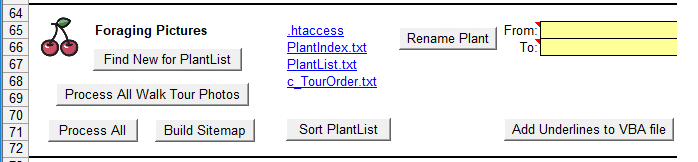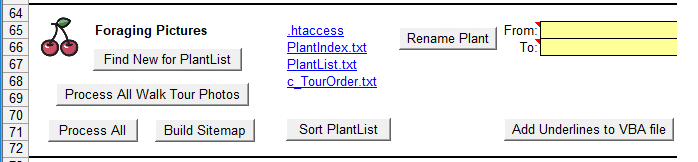ForagingPictures.com - Site Processing
Processing is done from the Dashboard:
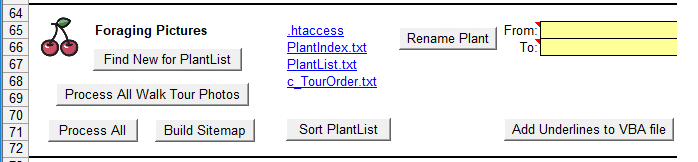
Photo Data Overview
In the \tours\data folder there are these types of files:
ai_ Album information. Rows:
1- album title
2- album long description for top of page (and used for tours' index pages)
3- key words. Not in use.
4- copyright year CCYYMMDD format
c_ Tour order file. Folder names and location.
list_ List of members in virtual album. There is one virtual album \ForagingPictures.com\tours\ForagingOther
pd_ Picture data. One row per picture. See processing below.
pi_ Plant information. Name here has to match in PlantList.txt file.
Plant Databases
- PlantIndex.txt - Table of the six categories the plants are split into.
- E Edible
- M Medicinal
- I Inedible
- P Poisonous
- ME Mushroom: Edible
- MI Mushroom: Inedible
- PlantList.txt - Lists all the plants with scientific names. It is hand edited.
- PlantData.txt - Lists each picture that was included in the Plants section. Generated by the processing.
- PlantDataNot.txt - This file is generated by the processing. List picture data found that was not a plant and was not used.
Processing Pictures
This assumes that the notes during the tour were recorded with a Voice Recorder app. Camera time must be sync'd with the phone before tour. If off an hour because of a missed daylight savings change, there is a VBA macro to change it. But when IrfanView cleans the file it restores the time. The facility is still useful when needed to sync.
Set camera ISO to 3200 to increase depth of field. Lens used was 24-70 equivalent.
- Create folder under C:\Pictures\Foraging and transfer files there from camera.
- Rotate losslessly all source pictures with IrfanView (Shift-J). Delete out of focus ones.
- Run Lowercase extensions (on ImageUtils tab).
- On a piece of paper, transcribe the short audio recordings with times. Long ones, where Wildman was taped, enter later.
- Go through files with IrfanView and add plant name to end of filename.
- Select files by noting no at the ends of the ones that don't go. Or if many pictures taken, then add take to the filename ends.
Or simply move the ones wanted.
- Losslessly crop all pictures we are using with jpegcrop.
- Run Clean Jpegs (on ImageUtils tab) on folder again. But this does not do Progressive compression.
- Copy to /ForagingPictures.com/tours/F-ccyy-mm-dd
- Add entry at the bottom on Pics sheet. Be sure there is a 1 in the Port. column. Press sort button.
- Update the season order of Next Album by moving the existing entry that now goes after this new entry. Then at the old entry, copy the new date.
- Use Init pd_ button. With the files now having the names, select filenames as start. Edit off the file numbers.
- Then the button to edit the file. Use to enter captions.
- Play long clips on Voice Recorder and type excerpts directly in.
- Press ReNumber Pictures.
- Create other resized images. Thumbnails are 320 with Quality blank. Web-sized had been 864. Now make 1000 with 80% quality.
Adding Pictures to Plant Database
- Use create ai_ button to copy an ai_ file that is similar. Edit.
- Create pi_F_ccyy_mm_dd text file. Use "Init pi_ File" button on the Pics sheet. Buttons are off to the top right.
- With three files open: pi_ file, pd_ file, PlantList.txt, copy to get exact names, but without scientific name.
- Add any new plants to top of PlantList. Using code from PlantIndex (listed above).
- xx Remove temp pd_ prefix with "Remove pd_ Prefix" button on the Pics sheet.
- Repeatedly run Find New for Plant List.
to find orphan plants and get names to match:
Add To Plant List button.
When down to only the new ones, paste result at top of PlantList and edit them there.
- Add walk to bottom of the c_TourOrder text file. Use link on Dashboard.
- Using buttons, process all.
The Code
Site specific code for the website resides in one VBA Module. The other processing code is discussed in Wiss Websites Processing.
Contact
Please send corrections to